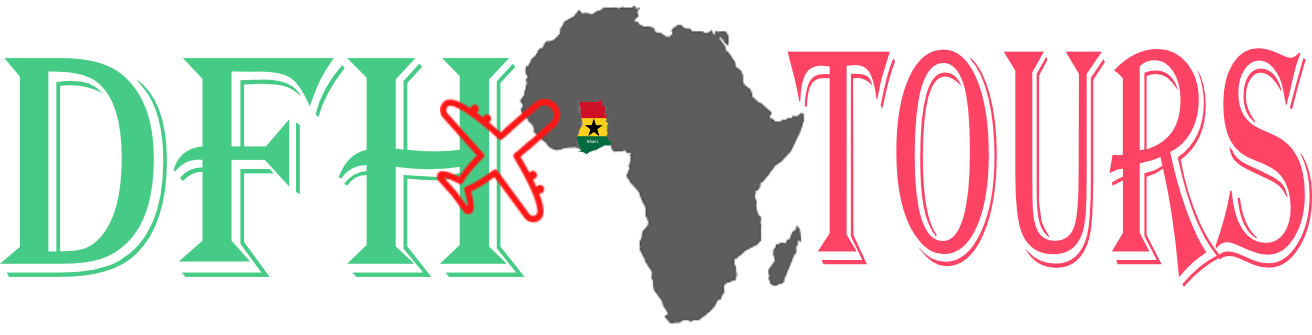WordPress Default Themes Blog Two
when you’re looking for a new WordPress theme the natural place to start is the WordPress theme directory this is where
thousands of developers release their themes to the WordPress Community absolutely free
so I’m looking at the theme directory page on wordpress.org but if you recall you can actually access this theme
directory directly from your WordPress dashboard by going to the appearance section
and clicking on add new so here we are in the theme directory
you can see all of these themes that are available for free you can see the thumbnails to give you an idea of what
the theme will look like and then you can click on a theme for a few more details and a rough
preview so like I said this is probably the best starting point for finding a new
WordPress theme because there are so many options and they’re all free so if you find one you install it and you end
up not liking it as much as you anticipated you haven’t really lost anything but a few minutes of time so no
big deal you can always find another theme now when you’re looking for a theme of
course you can just scroll through the list and see what catches your eye if anything does catch your eye you can
click on it again for the details to get a look at the preview
and then if you like it you can install it right from here and then optionally you can go ahead and
activate it on your site or you can go back to the themes section to go ahead and customize it or to keep browsing
other options so I’m going to keep browsing and another thing you can do aside from
just scrolling the list blindly is filter the themes that show up by
subject features or layout so subject would be like sort of the purpose of
your website whether it’s a Blog an e-commerce store education entertainment and so on features of course are the
features that the theme offers and layout is going to be like one column versus two columns three columns four
columns if you want to have a left sidebar a right sidebar things of that
nature so you can use any combination of these to apply filters and see which themes
show up so if we want to blog that offers a custom background and a left sidebar for example
we can apply those filters and we’ll see all of these themes show up
so once you’ve found a theme and you’ve installed it on your site you can go back to the main appearance section and
you’ll see the list of themes that are installed on your website and we just installed this one and if you want to go
ahead and activate it you can click activate and then if we visit our website
you can see the new theme has been activated and let’s just take a moment to